Screen Time Management with iLocator
iLocator’s Screen Time feature provides parents with an intuitive and powerful tool to monitor and limit their child’s phone usage, fostering a balanced and healthy digital lifestyle. By setting boundaries, tracking app activity, and encouraging physical activity, iLocator helps protect your child’s well-being while promoting responsible screen use.
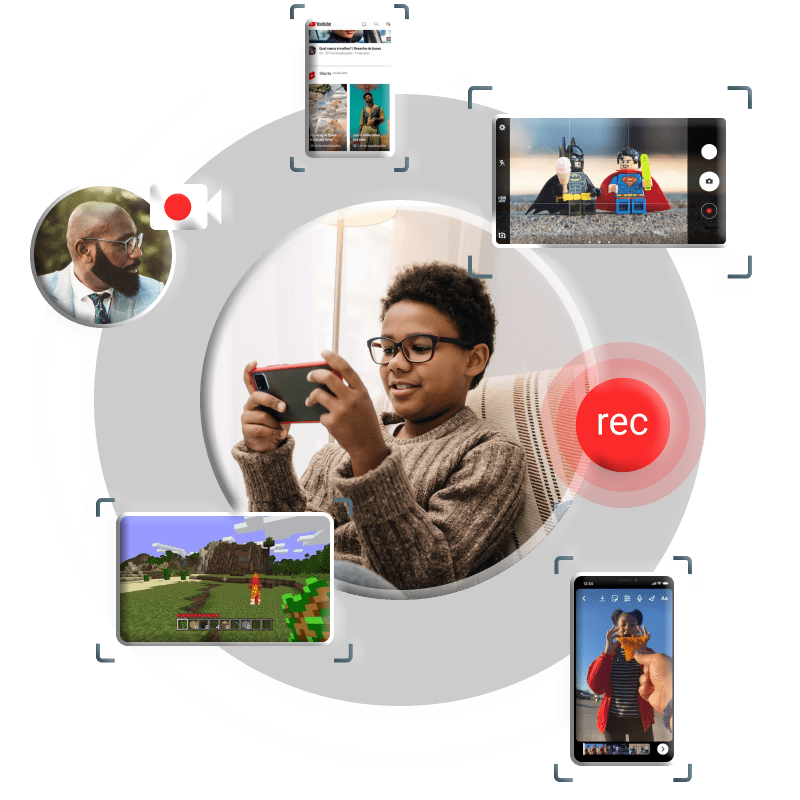
Key Features of Screen Time Management
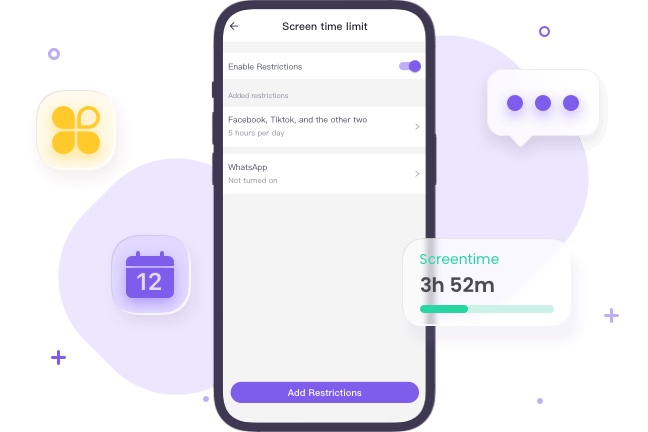
Comprehensive Screen Usage Monitoring
Gain insights into how your child uses their phone to make informed decisions.
Time Tracking
Monitor the total time spent on the device and individual apps to identify excessive or unproductive usage.
App Preferences
Discover which apps your child uses most frequently to understand their digital interests and habits.
Intervention Tools
Receive alerts when screen time exceeds limits, allowing you to intervene and guide your child toward healthier habits.
Flexible Screen Time Limits
Set customized boundaries to reduce screen time and encourage balance.
Daily Limits
Restrict overall phone usage or specific app access to prevent addiction and promote physical activity.
Time and Location Rules
Lock the screen during school hours, bedtime, or in specific locations (e.g., school) using iLocator’s Geofence feature.
App Blocker Integration
Combine with the App Blocker to restrict distracting or inappropriate apps, ensuring focused use of the device.
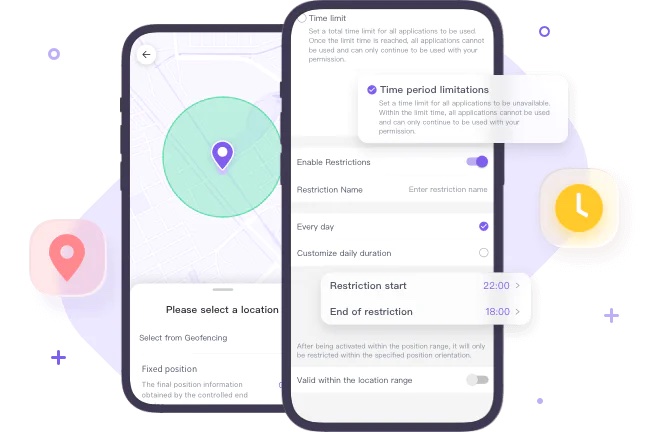
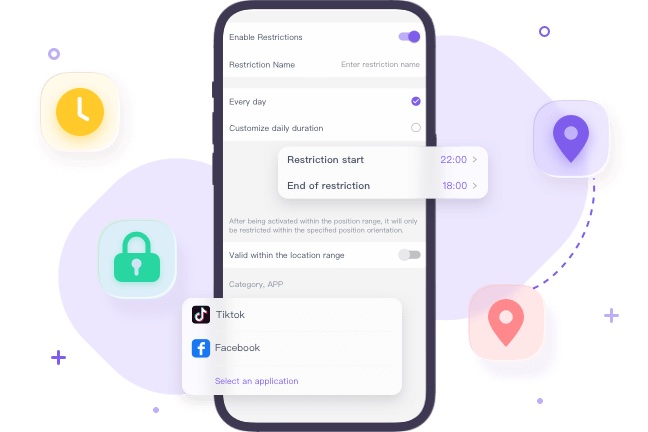
Promote Healthy Digital Habits
Encourage your child to prioritize well-being over screen time.
Scheduled Restrictions
Automatically block apps or lock the device at designated times to support focus, sleep, or family time.
Geofence-Based Locks
Use virtual boundaries to lock the phone when your child enters or leaves specific areas, such as school or home.
How to Manage Screen Time with iLocator
Install the App
Download iLocator for Parents from the App Store or Google Play and install it on your device.
Create an Account
Create an iLocator account and sign in to access Screen Time management tools.
Bind Devices
Install iLocator for Kids on your child’s device. Use the binding code from the parent app to connect the devices, grant necessary permissions, and enable keep-alive settings for uninterrupted monitoring.
Why Parents Need iLocator’s Screen Time Feature
Protect Physical and Mental Health
Limit screen time to prevent eye strain, sleep issues, behavioral challenges, and mental health concerns, as recommended by experts.
Age-Appropriate Guidelines
Follow American Academy of Pediatrics (AAP) recommendations, such as no screen time for children under 18 months, 1 hour or less for ages 2-5, and limited use for ages 6-18.
Stay Informed
Receive notifications about restricted app access attempts, device shutdowns, or suspicious online activity to maintain oversight.
Adjust as Needed
Regularly review usage reports and adjust limits based on your child’s age, needs, and developmental stage.
FAQs
If any questions left
How do I check screen time on Android?
On an Android device, go to Settings > Digital Wellbeing & Parental Controls > Dashboard to view daily screen usage. For your child’s device, use iLocator to access detailed reports on screen time, app usage, and set time limits remotely.
How do I check screen time on iPhone?
On an iPhone (iOS 12 or later), go to Settings > Screen Time to view daily usage and app activity. To monitor your child’s iPhone, use iLocator for comprehensive insights into screen time, frequently used apps, and customizable restrictions.
What is the average screen time for kids?
The American Academy of Pediatrics (AAP) recommends no more than 1 hour of screen time per day for children aged 2-5 and limited, balanced use for ages 6-18. Actual screen time varies by age, needs, and lifestyle, but iLocator helps parents monitor and ensure it doesn’t interfere with physical activity, sleep, or social interaction.
How many hours of screen time is healthy?
Healthy screen time depends on age and needs. The AAP suggests 1 hour or less daily for ages 2-5 and limited use for ages 6-18, with frequent breaks and good posture. iLocator allows parents to set tailored limits to promote physical and mental well-being.
How can I view my child’s screen time?
For Android, check Settings > Digital Wellbeing & Parental Controls. For iPhone, go to Settings > Screen Time. For remote monitoring, use iLocator to view detailed usage reports, including time spent on apps and overall screen activity, directly from your device.
Can my child turn off screen time limits?
If you set a password for iLocator’s Screen Time feature, your child cannot disable it without the password. Without a password or if they know it, they may alter settings. iLocator ensures restrictions remain secure by requiring changes to be made through the parent’s device, maintaining control and oversight.