App Blocker with iLocator: Empowering Parents to Manage Kids' Digital Lives
iLocator’s App Blocker feature offers a seamless and flexible way to manage your child’s phone usage, helping them stay focused, safe, and productive. By restricting access to inappropriate apps, limiting screen time, and reducing distractions, App Blocker empowers parents to create a balanced digital environment tailored to their child’s needs.
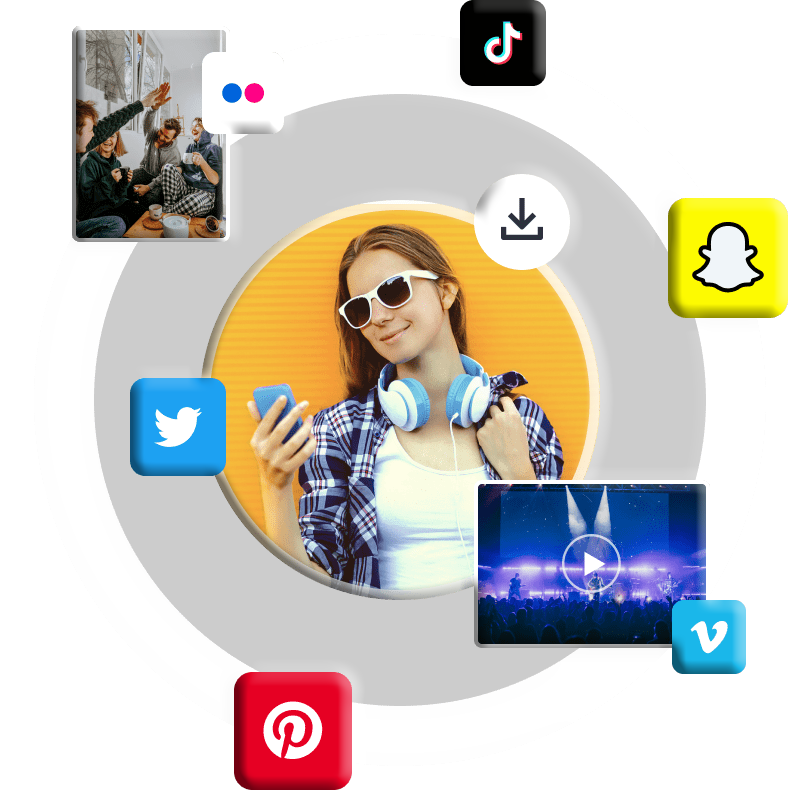
Key Features of App Blocker
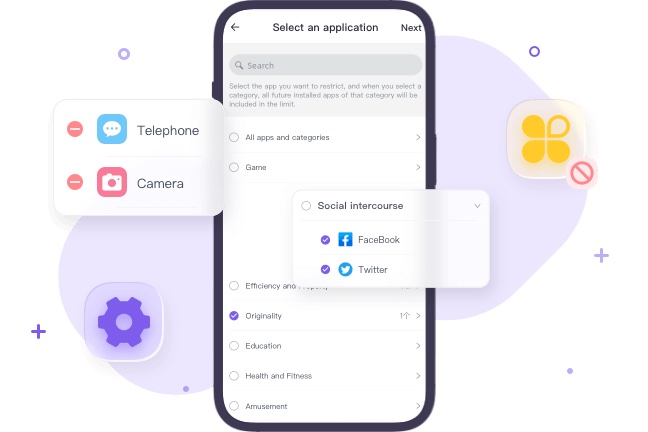
Restrict Inappropriate App Usage
Take control of your child’s app access to ensure a safe and focused digital experience.
Selective Blocking
Block specific apps or entire categories (e.g., social media, games) to prevent exposure to inappropriate content or distractions.
Notification Management
Silence disruptive app notifications to help your child concentrate on schoolwork or sleep.
Addiction Control
Limit access to addictive apps to foster self-discipline and reduce excessive screen time.
Flexible Blocking Rules
Create personalized rules to align with your child’s routine and environment.
Time-Based Restrictions
Block apps during specific hours, such as school time, homework, or bedtime, to promote productivity and rest.
Location-Based Blocking
Restrict app usage in designated areas, like school or extracurricular activities, to maintain focus.
Strict Mode Options
Temporarily block all apps or internet access for intensive focus periods or to enforce boundaries.
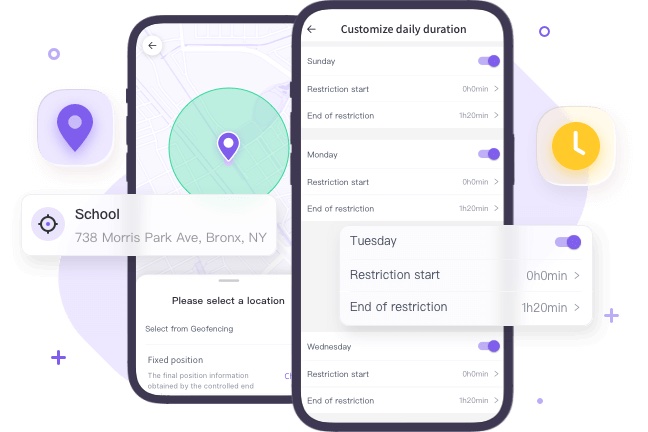
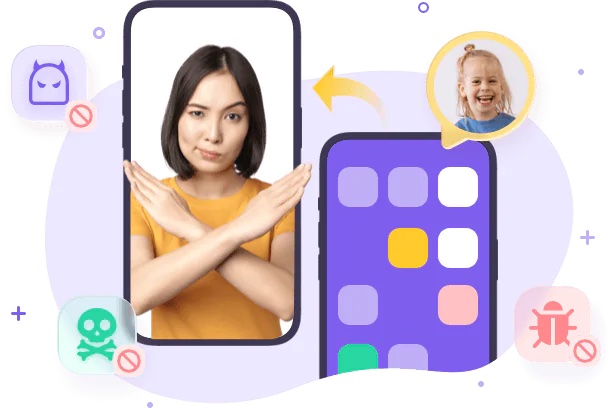
Dynamic Blocker Adjustments
Adapt blocking strategies through collaboration with your child.
Easy Activation/Deactivation
Enable or disable blockers with a few taps, allowing flexibility to adjust rules as needed.
Access Requests
Allow children to request access to blocked apps, with parents reviewing and approving via a verification code.
How to Use App Blocker with iLocator
Install the App
Download iLocator for Parents from the App Store or Google Play and install it on your device.
Register an Account
Create an iLocator account and sign in to access the App Blocker feature.
Bind Devices
Install iLocator for Kids on your child’s device. Use the binding code from the parent app to connect the devices, grant necessary permissions, and enable keep-alive settings for seamless operation.
Why Parents Need iLocator’s App Blocker
Protect Against Inappropriate Contents
Block apps with violent, explicit, or harmful content to ensure a safe digital environment for your child.
Reduce Screen Time
Set time-based restrictions to limit app usage during critical periods, promoting a healthy balance between screen time and other activities.
Minimize Distractions
Restrict access to social media, games, or other distracting apps to enhance focus during school or study hours.
Tailored Control
Customize blocking settings based on your child’s age, maturity, and specific needs, avoiding one-size-fits-all restrictions.
Detailed Insights
Access comprehensive app usage and screen time reports to make informed decisions about which apps to block or allow.
FAQs
If any questions left
Can I block apps on Android?
Yes, you can block apps on Android using iLocator. Unlike manually disabling apps via Settings > Apps > Disable, iLocator offers advanced features like scheduled blocking, category-based restrictions, and detailed usage reports.
How do I block certain apps from being downloaded on Android?
iLocator allows you to block app downloads and restrict access to specific apps. Through the app’s dashboard, you can monitor app usage, customize allowlists, and block apps instantly.
How do I disable the App Blocker?
To disable iLocator’s App Blocker, open the app, navigate to the App Blocker settings, and toggle off the blocking feature. Note that disabling the blocker removes all active restrictions, so you’ll need to reconfigure settings if you re-enable it later.