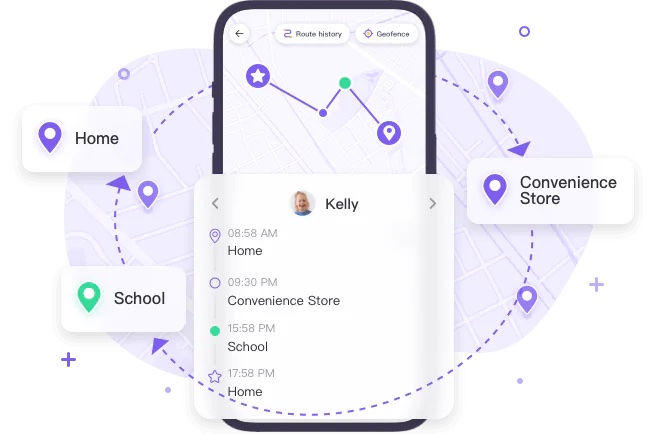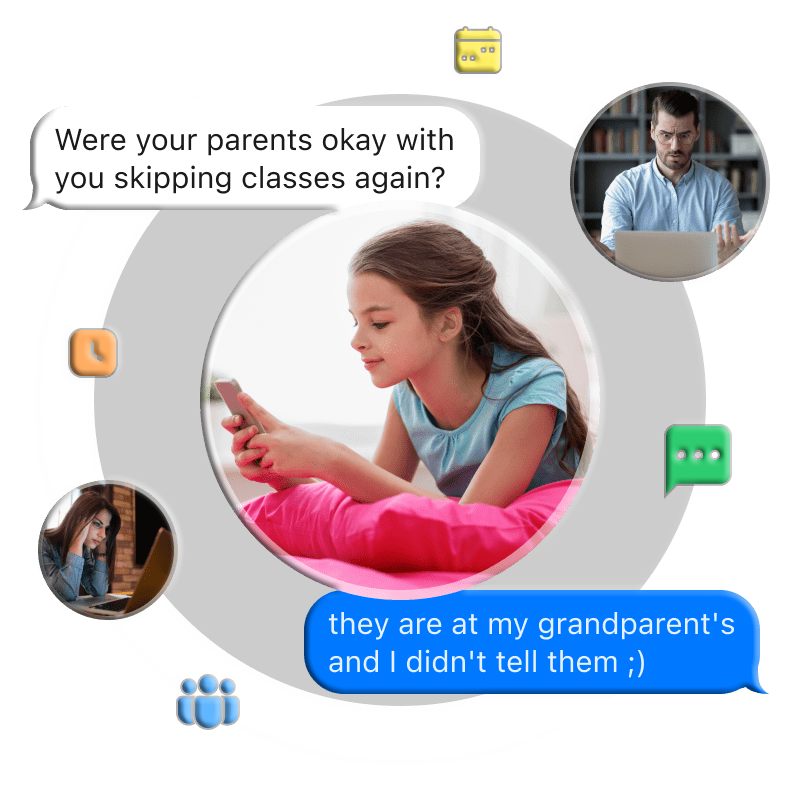Want to track the places you’ve visited? Your Samsung phone can store locations and routes you’ve traveled. Several methods allow you to access your Samsung phone’s location history, including Samsung Find My Mobile, Google Maps, SmartTag, and more. Let’s explore these options.
Method 1: View Samsung Location History Using Find My Mobile
Find My Mobile, similar to Google’s Find My Device, is a Samsung feature for real-time device tracking. Note that this tool shows only the last known location, not a timeline of past movements. For a continuous location history, proceed to the other methods.
-
Disable your wireless connection. Note: Avoid enabling WiFi or cellular data, as this will display only the current location, not the location history.
-
Check the last known location of your Samsung phone.
Method 2: Access Samsung Location History via Google Maps
Google Maps is widely used for navigation, but its location history feature provides detailed insights into places you’ve visited. When “Location History” is enabled, the Google Maps Timeline displays all locations visited with your devices. Note: In early 2024, Google Maps renamed “Location History” to “Timeline.” The steps below reflect the latest method to access the Timeline. Prerequisites:
-
Google Maps Timeline is enabled (tap the blue dot in Google Maps to verify if Timeline is on).
-
You are logged into your Google account.
-
Open the Google Maps app on your Samsung phone.
-
Navigate to the “Saved” tab and find the “Visited” pane to view your Samsung’s location history.
Method 3: Locate Samsung Location History with SmartTag
Samsung SmartTag is a compact tracking device that can be attached to your phone, earbuds, or other items. When paired with your phone, you can view the SmartTag’s location history through the SmartThings app. Prerequisites:
-
The SmartTag is attached to your Samsung device.
-
The SmartTag is connected to your Samsung device.
-
Your Samsung device is running Android 8.0 or later.
-
Open the SmartThings app on your Samsung phone.
-
Go to the “Life” tab and find the “Find” card.
-
Select the SmartTag attached to your device and tap it.
-
On the map screen, tap “Location history” to view locations from the past 7 days.
Method 4: Track Samsung Location History with a Location-Tracking App
Another option is using a location-tracking app like iLocator Location Tracker to access your Samsung phone’s location history. This app provides location reports for the past 15 days and allows you to remotely activate the device’s camera to view its surroundings, aiding in device recovery.
-
Install and open iLocator Location Tracker on Google Plat Store.
-
Install iLocator Kids on the target Samsung device.
-
Enter the pairing code to connect the devices and grant location permissions.
-
Tap the “Map” icon, then select “Route History” to view the Samsung’s location history.
FAQs About Location History on Samsung
How do I check my Samsung location history?
You can use Samsung’s Find My Mobile, Google Maps Timeline, SmartTag, or a location-tracking app to view your Samsung’s location or location history.
How do I turn off location history on a Samsung phone?
To stop Google Maps from recording location data, open Google Maps, tap the blue dot, and access the “Timeline” settings from the pop-up menu. Select “Turn off.” Alternatively, disable location services in the Settings app.
How do I delete location history on a Samsung phone?
In Google Maps, tap the blue dot and navigate to the “Timeline” settings. Scroll to the bottom and select “Manage history.” Choose the activities you wish to delete and tap “Delete.”