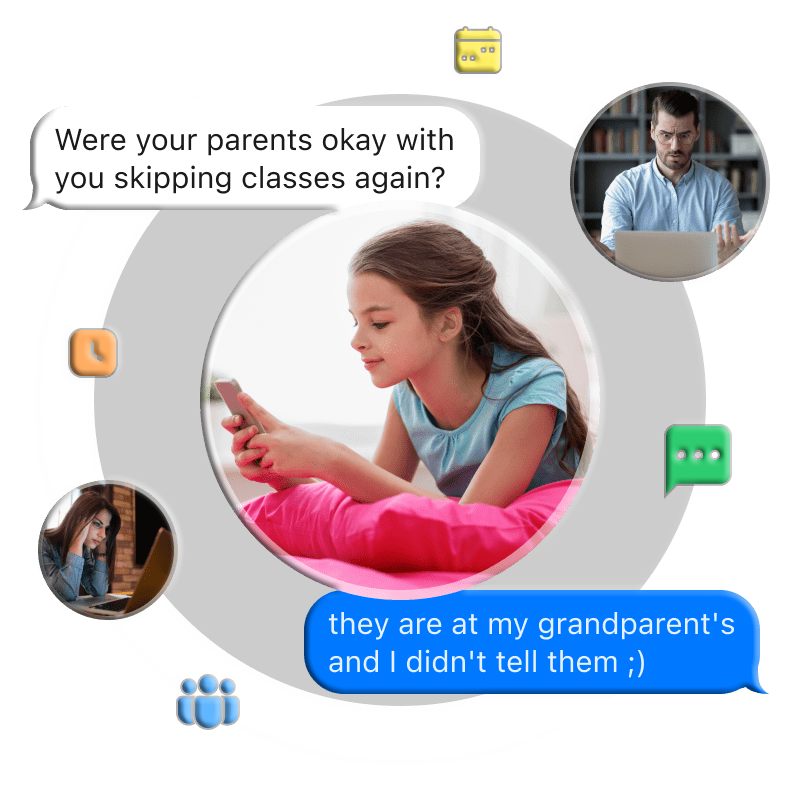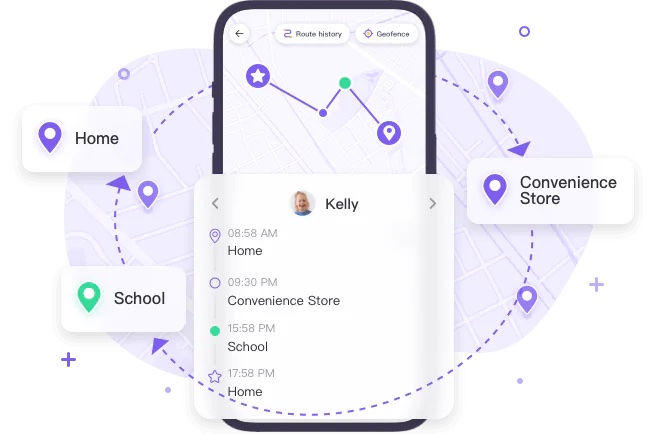Lost or accidentally deleted important WhatsApp messages? Wondering how to view or recover them? This article outlines proven methods to help you see deleted WhatsApp messages. Let’s dive in!
How to See Deleted Messages on WhatsApp?
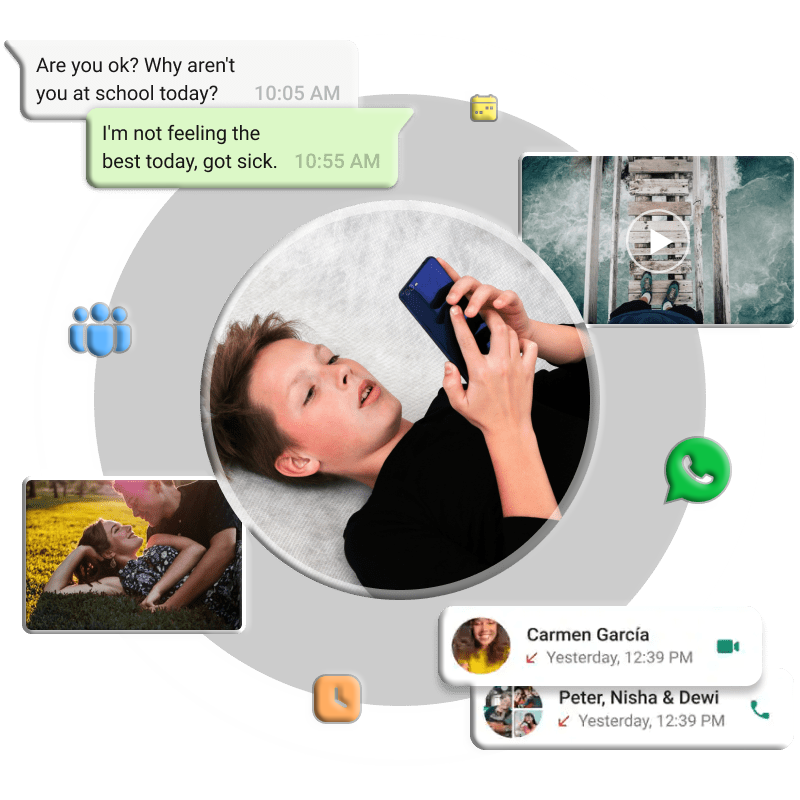
1. Using WhatsApp Notification History
WhatsApp’s notification previews can help you view deleted messages. If your phone is set to receive WhatsApp notifications, you can check the notification log to see the original message, whether you’re using an iPhone or Android.
Steps for Android:
-
Open Settings, search for “WhatsApp,” or go to Settings > Apps > WhatsApp.
-
Find and enable the All WhatsApp Notification option.
-
Once enabled, your phone’s notification center will display all incoming notifications, including deleted WhatsApp messages.
After following these steps, you can view the original messages in your notification log, even if the sender deleted them.
2. Using iLocator Parental Control
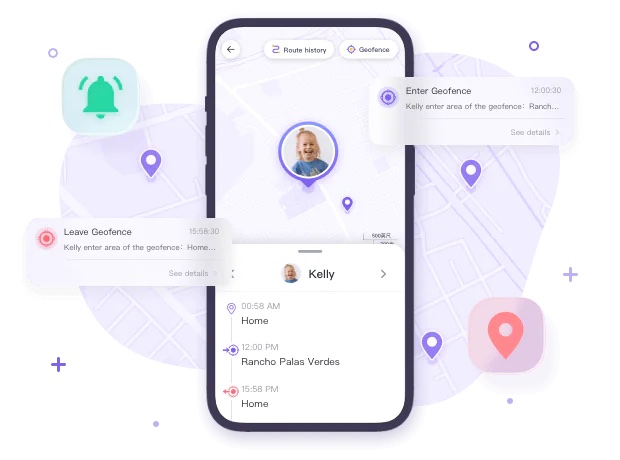
Notification previews are great for recent messages, but for older deleted messages, a professional tool like iLocator Parental Control is ideal. By binding your phone to another device, you can access all message records without additional steps.
Steps:
-
Download iLocator Parental Control from the Google Play Store or App Store.
-
Open the app, create an account, and log in.
-
Install iLocator Kids on the target phone, launch it, and enter the pairing code to connect the devices. Complete the necessary setup.
-
Open iLocator Parental Control, navigate to Notifications, and view incoming and deleted WhatsApp messages in the dashboard.
Additional Features: iLocator offers real-time location tracking, content filtering, app usage restrictions, and more. Explore its capabilities!
3. Restoring WhatsApp Chat Backups
WhatsApp automatically backs up chats daily, weekly, or monthly to your phone’s cloud, storing a complete chat history. You can also manually back up by tapping Back Up.
If you backed up your chats before the messages were deleted and the backup hasn’t been overwritten, you may recover them. Note that restoring a backup will erase new WhatsApp data created after the backup.
Steps:
-
Open WhatsApp, go to Settings, and select Chats.
-
Tap Chat Backup to check the date of the last backup, which determines how far back you can restore.
-
If the backup includes your deleted messages (e.g., messages sent/received on Jan 18, backup on Jan 20), you can recover them. If the messages were deleted before the backup (e.g., deleted on Jan 19, backup on Jan 20), they’re unrecoverable.
Note: Backups are stored in your Google account (Android) or iCloud (iPhone).
4. Recovering WhatsApp Messages from Google Drive
WhatsApp backups are saved to your Google account. If you haven’t backed up or disabled backups, you can check for existing backup files in Google Drive.
Steps to Check:
-
Log into your Google account and access Google Drive.
-
Click the gear icon to enter account settings.
-
Select Manage Apps to view backed-up WhatsApp files.
Steps to Recover:
-
In your phone’s Settings, go to Google > Manage backup.
-
Under Backup details, ensure Google Drive sync is enabled for Google Account Data.
-
Uninstall and reinstall WhatsApp, then select Restore when prompted.
-
Log into your WhatsApp account to check for recovered deleted messages.
Note: Media files (e.g., photos, videos) cannot be restored via this method.
5. Using iCloud Backup (iPhone)
For iPhone users, WhatsApp backups are stored in iCloud. If you’ve backed up your chats, you can restore them to view deleted messages.
Requirements:
-
Your iPhone and iCloud must have enough space (at least 2.05 times the backup size).
-
Use the same Apple ID and phone number for backup and restoration.
Steps:
-
In WhatsApp, go to Settings > Chats > Chat Backup to confirm a backup exists.
-
On your iPhone, open Settings, tap your profile picture, and go to iCloud. Ensure the WhatsApp backup switch is on.
-
Verify WhatsApp appears in the list of backed-up apps.
-
Delete and reinstall WhatsApp, then restore the backup to view deleted messages.
6. Using iTunes Backup (iPhone)
You can also recover deleted WhatsApp messages on an iPhone by restoring an iTunes backup.
Steps:
-
Connect your iPhone to a computer and open iTunes.
-
Click the device icon and select Summary.
-
Under Backups, click Restore Backup.
-
Choose the backup containing your WhatsApp messages, click Restore, and wait. Open WhatsApp to check for recovered messages.
Note: Without an iCloud or iTunes backup, recovering deleted WhatsApp messages on an iPhone is not possible, even with third-party tools.
Bonus: How to Back Up WhatsApp Messages Before Deleting
To prevent permanent loss, back up your WhatsApp messages using the built-in backup feature, which saves chats and media to your phone’s memory, Google Drive (Android), or iCloud (iPhone).
Backup to Google Drive:
-
Open WhatsApp, go to More options > Settings > Chats > Chat Backup.
-
Tap Back up to Google Drive and choose a frequency (daily, weekly, monthly, or manual).
-
Select or add a Google account for backups.
-
Tap Back Up to start manually. Enable Include videos to back up video messages.
Backup to iCloud:
-
Open WhatsApp, go to Settings > Chats > Chat Backup.
-
Tap Back Up Now for a manual backup or enable Auto Backup for daily, weekly, or monthly backups.
-
Ensure you’re signed into your Apple ID with sufficient iCloud storage. Enable Include Videos for video backups.
-
If needed, create an Apple ID by following the prompts.
Final Thoughts
You can view deleted WhatsApp messages via the notification center or by restoring previous backups. The methods above have been tested and are effective. For a comprehensive solution, consider using iLocator Parental Control to track all WhatsApp conversations, including deleted messages.
FAQs About Seeing Deleted Messages on WhatsApp
1. How to read deleted messages on WhatsApp Web?
Officially, you cannot read deleted messages on WhatsApp Web, Windows, or Mac versions. Recovery is only possible on mobile devices.
2. Does deleting a chat on WhatsApp delete it permanently?
No, deleted chats may remain in your chat backup or phone memory. To delete permanently, remove them from both your phone and backup.
3. How to retrieve deleted messages on WhatsApp sent by someone?
Use WhatsApp’s reply feature to view the original message if it was replied to before deletion. Otherwise, follow the backup restoration methods above.