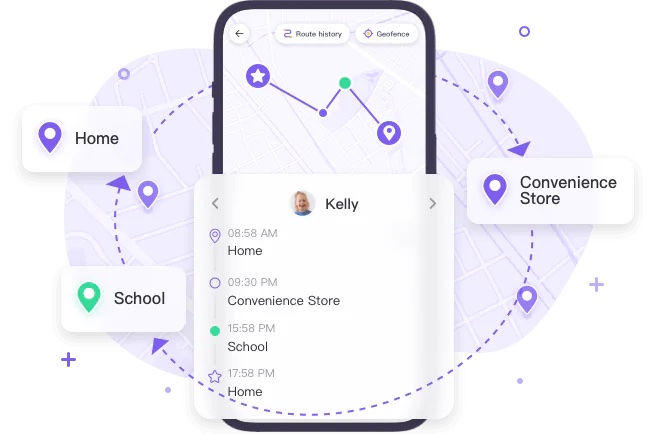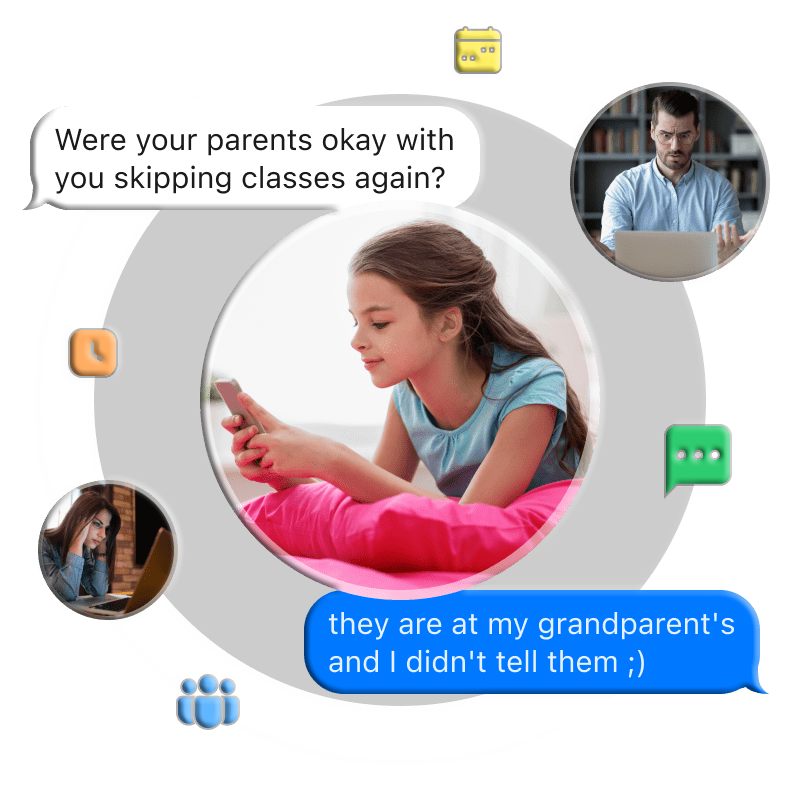The Google Pixel series, developed by Google, offers powerful smartphones with versatile features. Want to know how to record phone calls on your Google Pixel? Whether for professional documentation or preserving important conversations, recording calls is straightforward with the right tools.
However, always ensure compliance with local laws before recording calls to avoid legal complications. This guide outlines five effective methods to record phone calls on a Google Pixel.
How to Record Phone Calls on Google Pixel? (5 Methods)
![]()
Below are five practical and reliable methods to record calls on your Google Pixel device.
Method 1: Using Google Pixel’s Built-In Call Recording Feature
Google Pixel devices include a native call recording feature, allowing you to record all calls, specific contacts, or individual calls manually.
Requirements:
-
Android 9 or later.
-
Pixel 4 or newer models.
-
Latest version of the Phone app.
-
Feature availability depends on your region.
Steps to Record Calls on Google Pixel 6/7/8/9:
-
Open the Phone app on your Pixel.
-
Tap the More options (three-dot) button in the top-right corner.
-
Go to Settings and select Call recording to enable the feature.
-
Recordings are saved in the call details. Access them by opening the call log.
-
Optionally, enable Always record to automatically save calls from unknown or selected numbers.
Method 2: Using Google Voice for Call Recording
If your Pixel model lacks built-in recording or the feature is unavailable in your region, Google Voice is an excellent alternative.
Note: Google Voice only records incoming calls.
Steps:
-
Download Google Voice from the Google Play Store and sign in with your Google account.
-
In Google Voice, go to Settings, select Calls, and turn on Incoming call options.
-
During an incoming call, press 4 to start recording.
-
Recordings are saved in your Google Voice inbox.
Method 3: Using iLocator Call Recorder
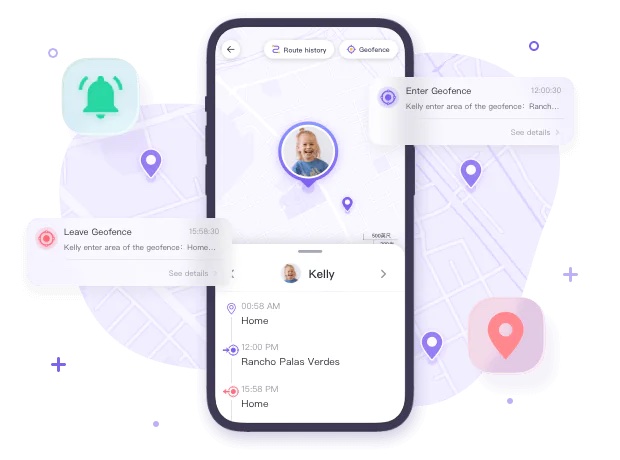
iLocator Parental Control, also known as iLocator Call Recorder, offers advanced call recording features alongside parental monitoring tools, making it ideal for ensuring your child’s safety while managing call records.
Steps:
-
Download and install iLocator Parental Control from the Google Play Store or App Store.
-
Launch the app, create an account, and sign in.
-
On the target device, install iLocator Kids, open it, and enter the pairing code to connect.
-
Configure the device settings as prompted. Use the One-Way Audio feature to record calls.
Benefits:
-
Monitor your child’s online activities.
-
View live streams of their device screen.
-
Check their surroundings.
-
Access call recordings, notifications, SMS, and app usage.
-
Ensure their physical and digital safety.
Method 4: Using Note Call Recorder
Note Call Recorder is a free, user-friendly app for recording calls on your Google Pixel.
Steps:
-
Open the Phone app, tap the More options button (top-right), and go to Settings.
-
Under Always record, enable Selected numbers to record calls from chosen contacts.
-
Make or receive a call. Access recordings later by opening the app.
Features:
-
Completely free.
-
Automatic call recording.
-
Simple interface.
-
Call blocking support.
-
Note-taking during calls.
Method 5: Using Total Recall Call Recorder
Total Recall Call Recorder is a trusted app available on the Google Play Store, offering flexible recording options for your Pixel.
Steps:
-
Install Total Recall Call Recorder from the Play Store and open it.
-
Choose between manual or auto-recording modes. For manual, tap the record button during a call.
-
Access recordings within the app.
Features:
-
Add notes to recordings.
-
Share recordings easily.
-
Automatic call recording.
-
Intuitive interface.
Final Verdict
Google Pixel devices integrate seamlessly with Google’s ecosystem, making call recording simple and efficient. The built-in feature is ideal for most users, while apps like iLocator Parental Control offer advanced recording and monitoring for parents, keeping you informed about your child’s activities 24/7. We hope this guide clarifies how to record phone calls on your Google Pixel. Happy recording!
FAQs About Recording Phone Calls on Google Pixel
How do you record a conversation on Google Pixel?
-
Open Settings in the Phone app.
-
Locate and enable the Call recording option.
-
Choose to record all calls, specific numbers, or unknown numbers.
Can I record a phone call on my Pixel 7?
Yes. Enable call recording in the Phone app’s Settings under Call recording. Once activated, a recording option appears in the dialer during calls.
How do I record a call on Google Pixel 6a?
-
Open Settings in the Phone app.
-
Enable Call recording.
-
During a call, tap the recording icon on the call screen to start.
How do you know if someone is recording your call?
You may hear a beep or click, or some services (e.g., helplines) announce that the call is being recorded. Otherwise, it’s often undetectable.
Why does Google restrict call recording?
Since May 11, 2023, Google limited call recording APIs to protect user privacy, restricting third-party apps from accessing these features.
Can you record a phone call without the other person knowing?
Recording without consent is unethical and illegal in many regions. Always inform the other party or verify local laws.
Is it legal to record a phone call on Google Pixel?
Legality depends on your region. Some areas allow recording with consent, while others prohibit it without permission. Always check local regulations.
How do I record a call on Google Pixel 8?
-
Open the Phone app.
-
Tap More options (three dots) in the top-right.
-
Go to Settings > Call recording and enable it.
-
Recordings are saved in the call details.
Can I record a phone call on Google Pixel 9?
Yes, follow these steps:
-
Open the Phone app.
-
Tap More options (three dots).
-
Go to Settings > Call recording and enable it.
-
Access recordings in the call details.